Important information on how to get successful wallet connection on Muskempire
In this article, we will detail how to connect a wallet to X Empire and make a test transaction.
1.Go to the "Airdrop" section
2. Click "Connect Wallet"
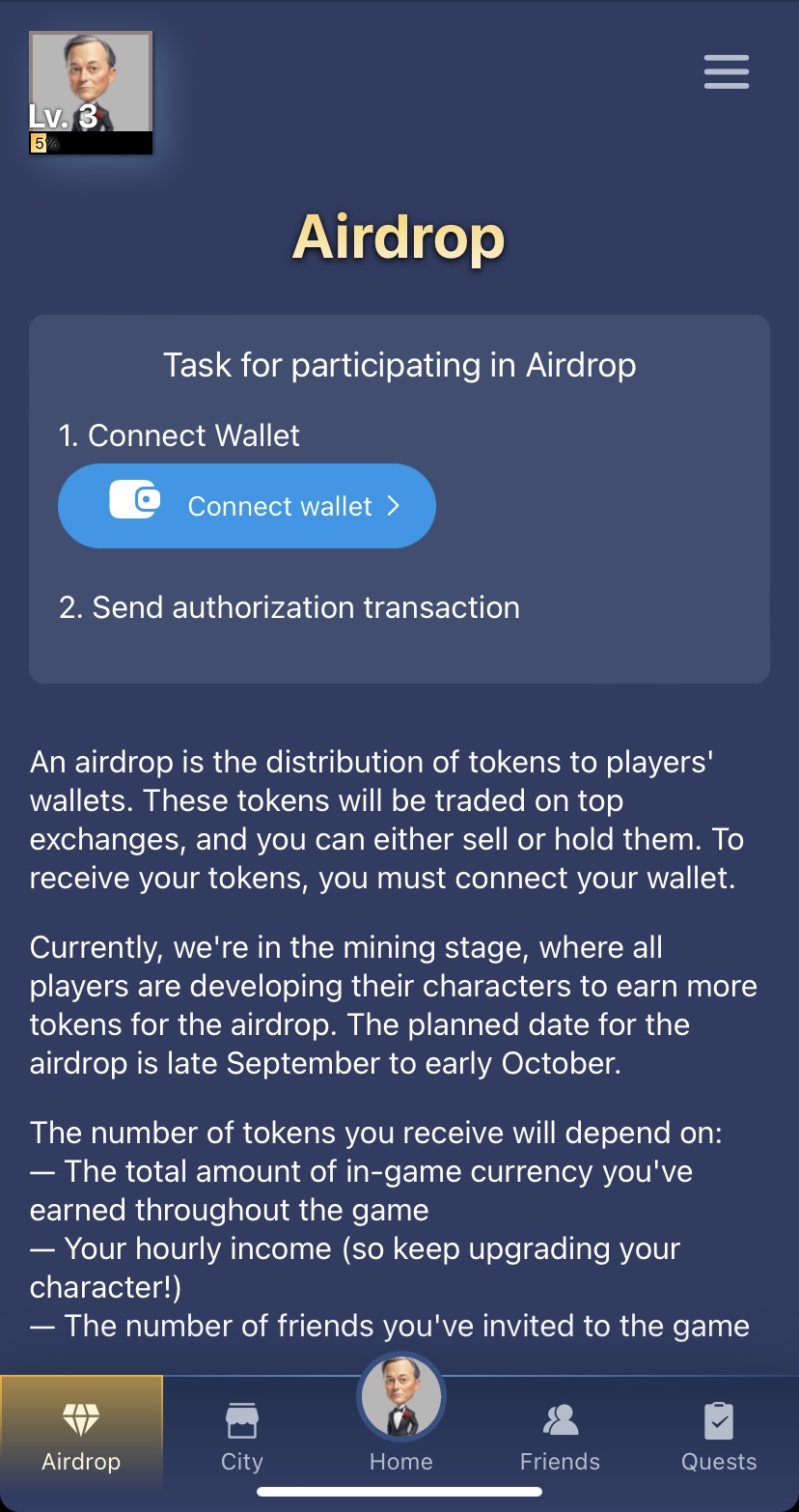
3. Select any wallet from the options provided.
Next, there will be instructions for using the official Telegram wallet.
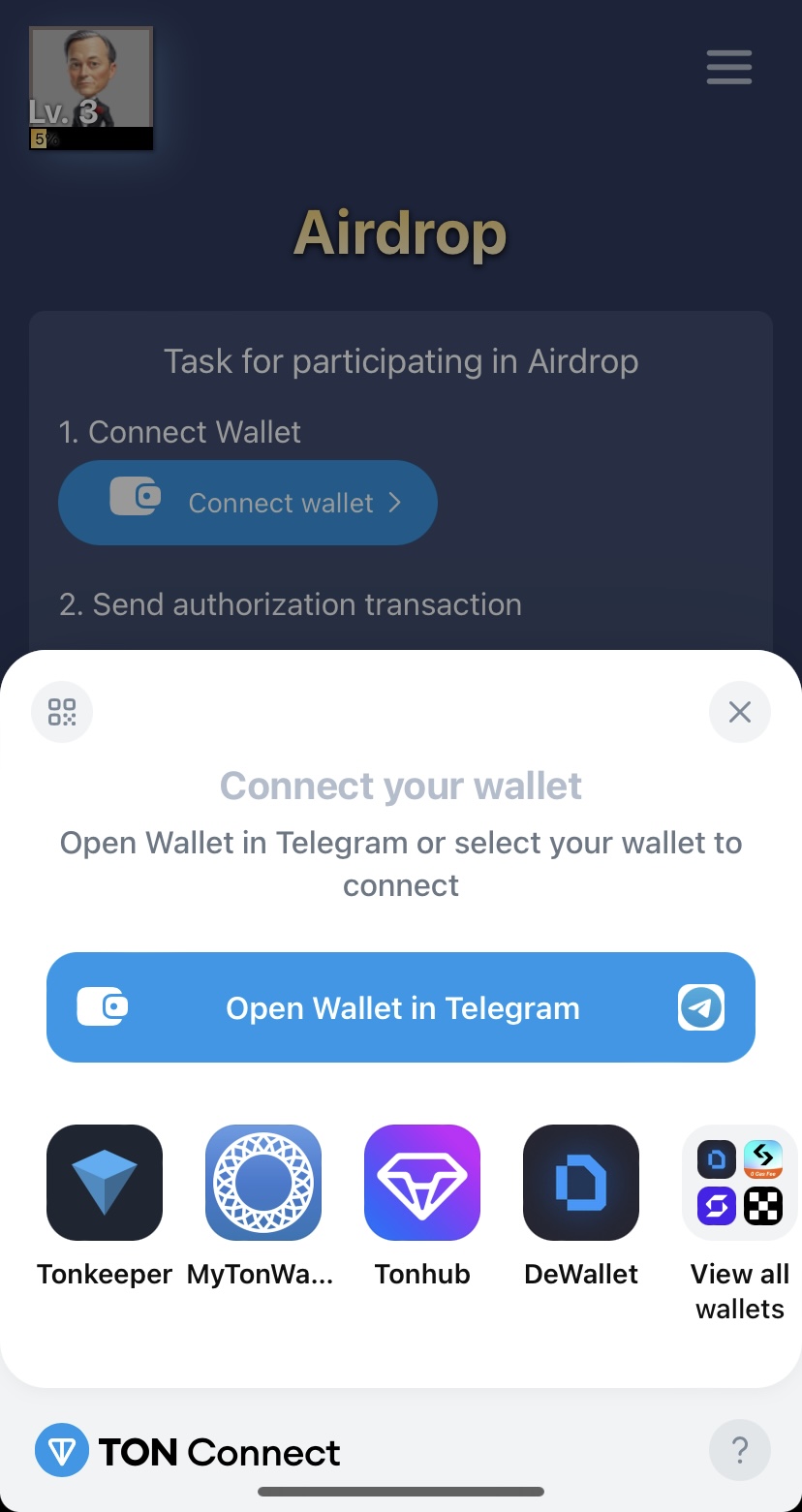
4. Confirm the registration and create the wallet
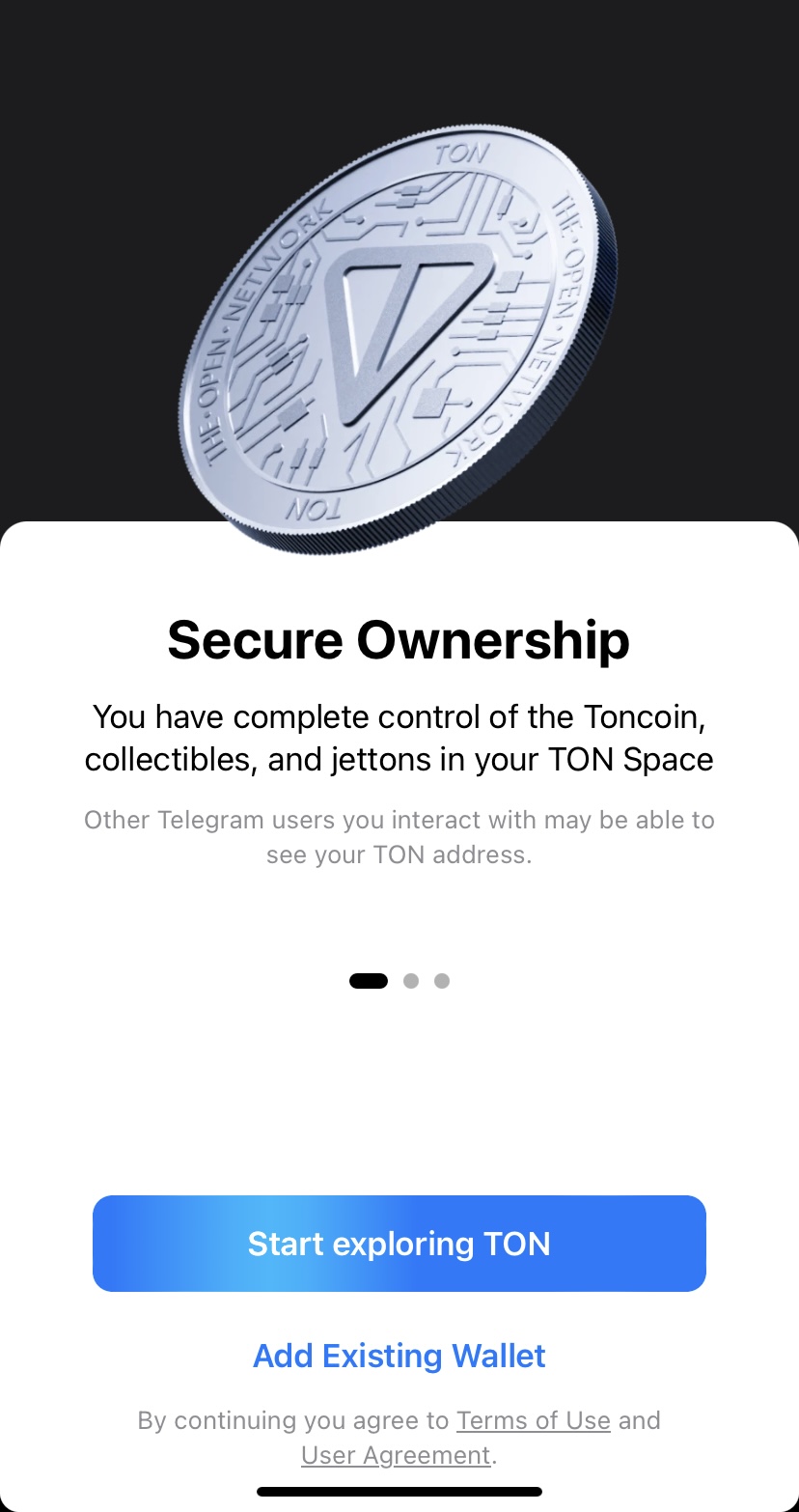
5. After creating the wallet, enable security through email or a seed phrase
If you choose a seed phrase, be sure to take a screenshot of the 24 words, otherwise, you will lose access to the wallet.
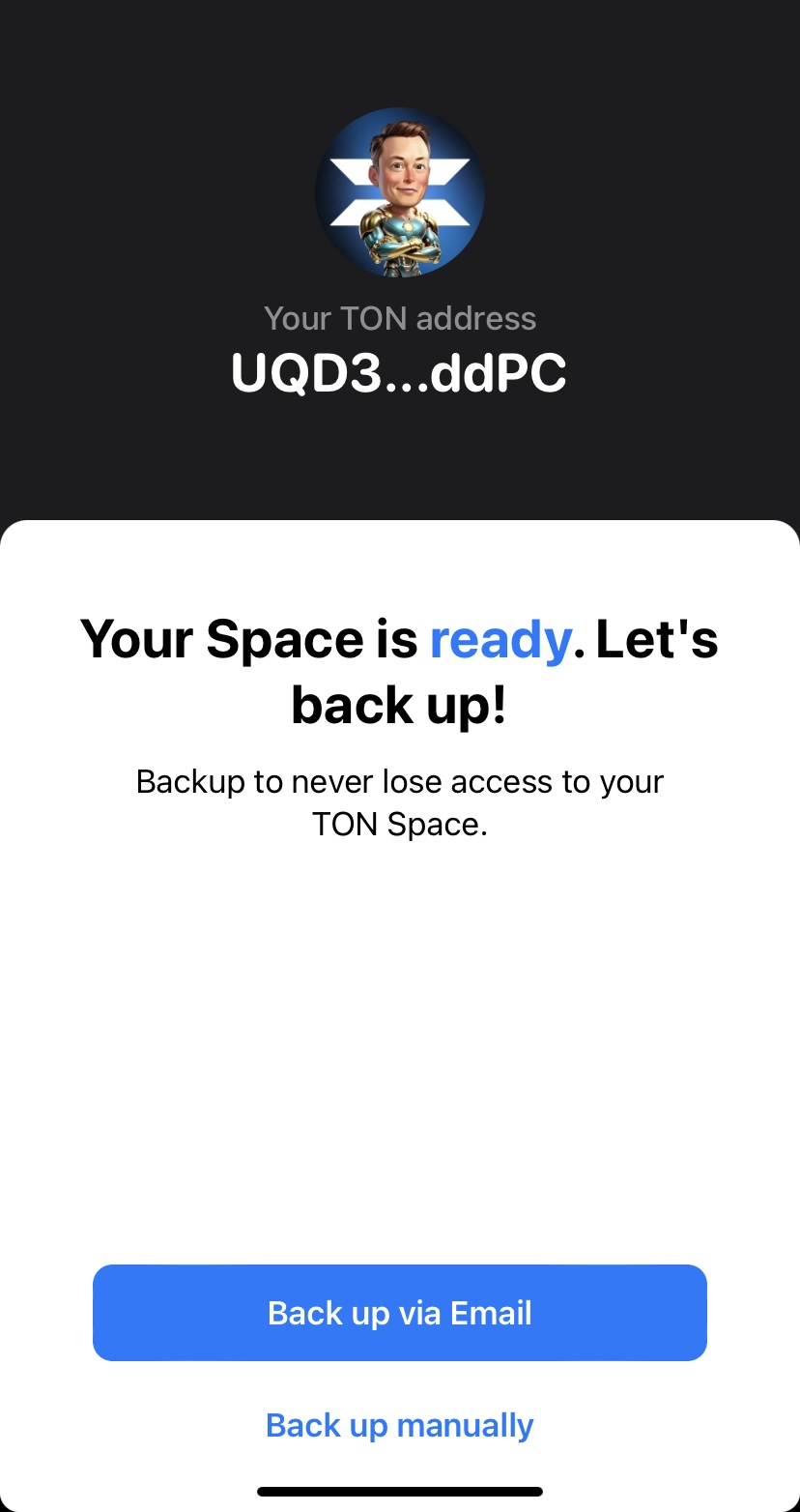
6. Congratulations, the wallet is created!
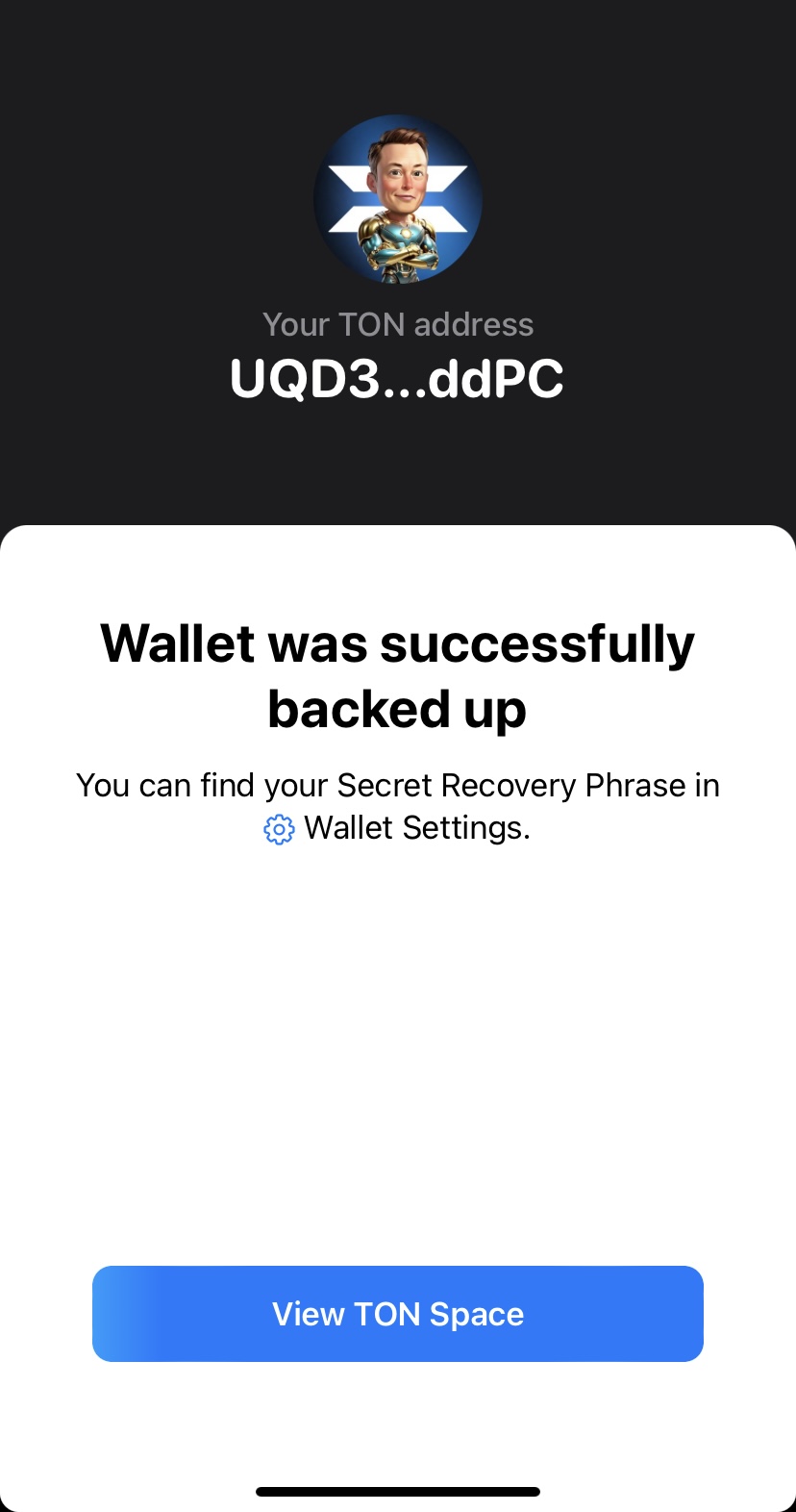
7. Connect it to X Empire
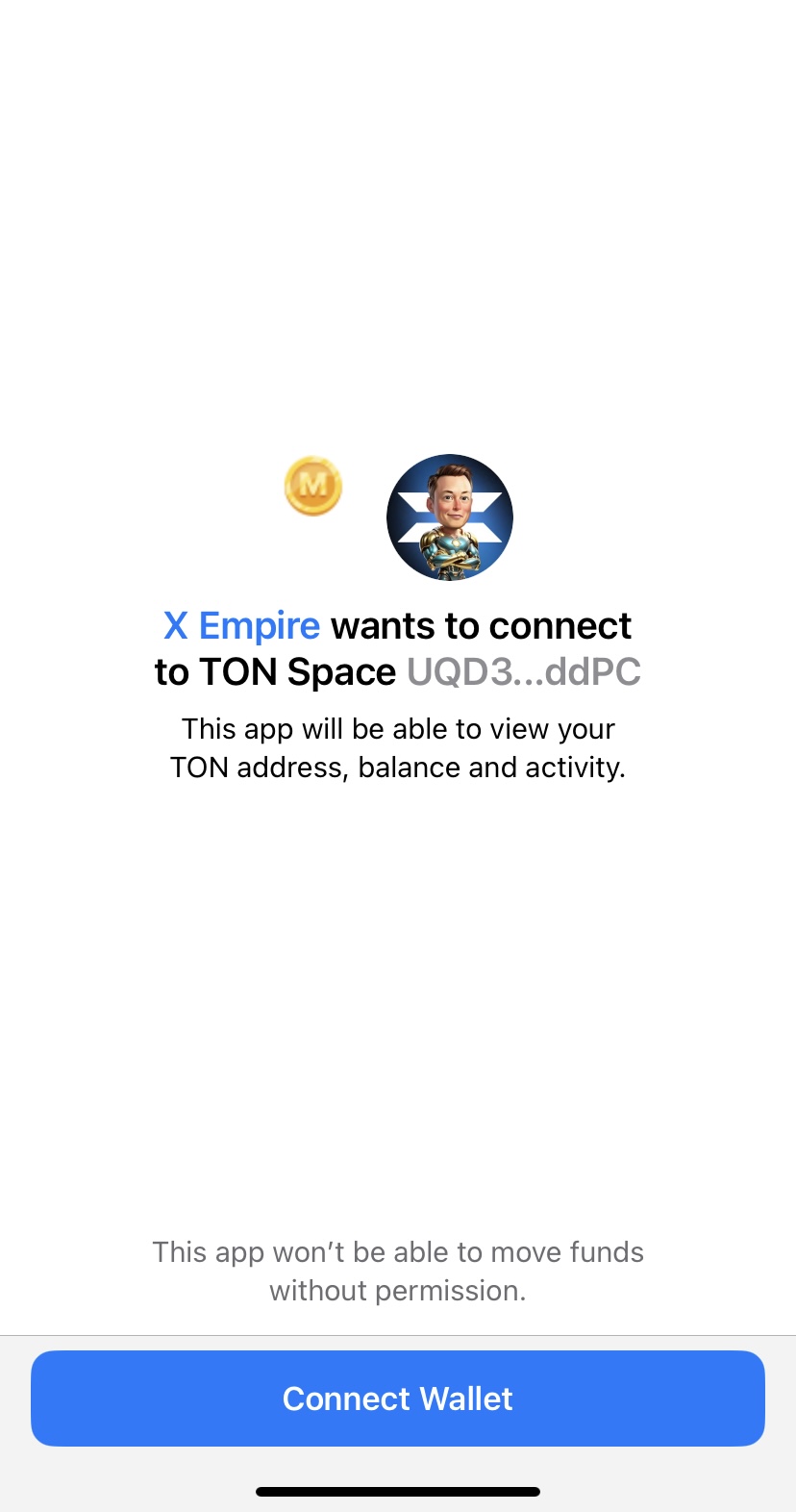
8. Congratulations, the wallet is connected to X Empire!
Now, you just need to make a test transaction.
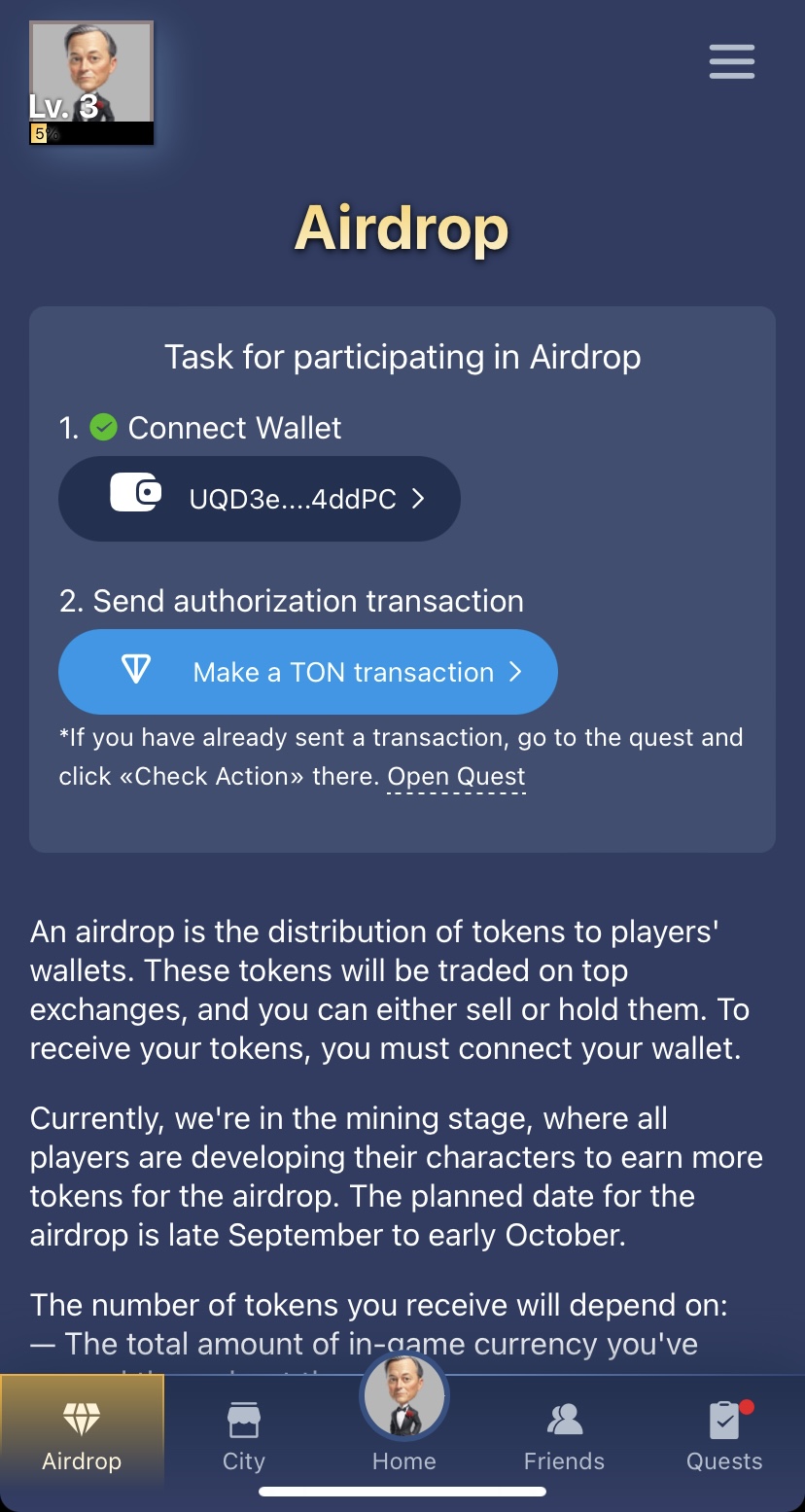
If there are no TON in your account, you need to acquire some. This can be done in several ways. The instructions will cover how to top up the "Wallet" wallet, but other services work the same way.
How to top up your wallet
1.Open the wallet
2. Click "Add Crypto"
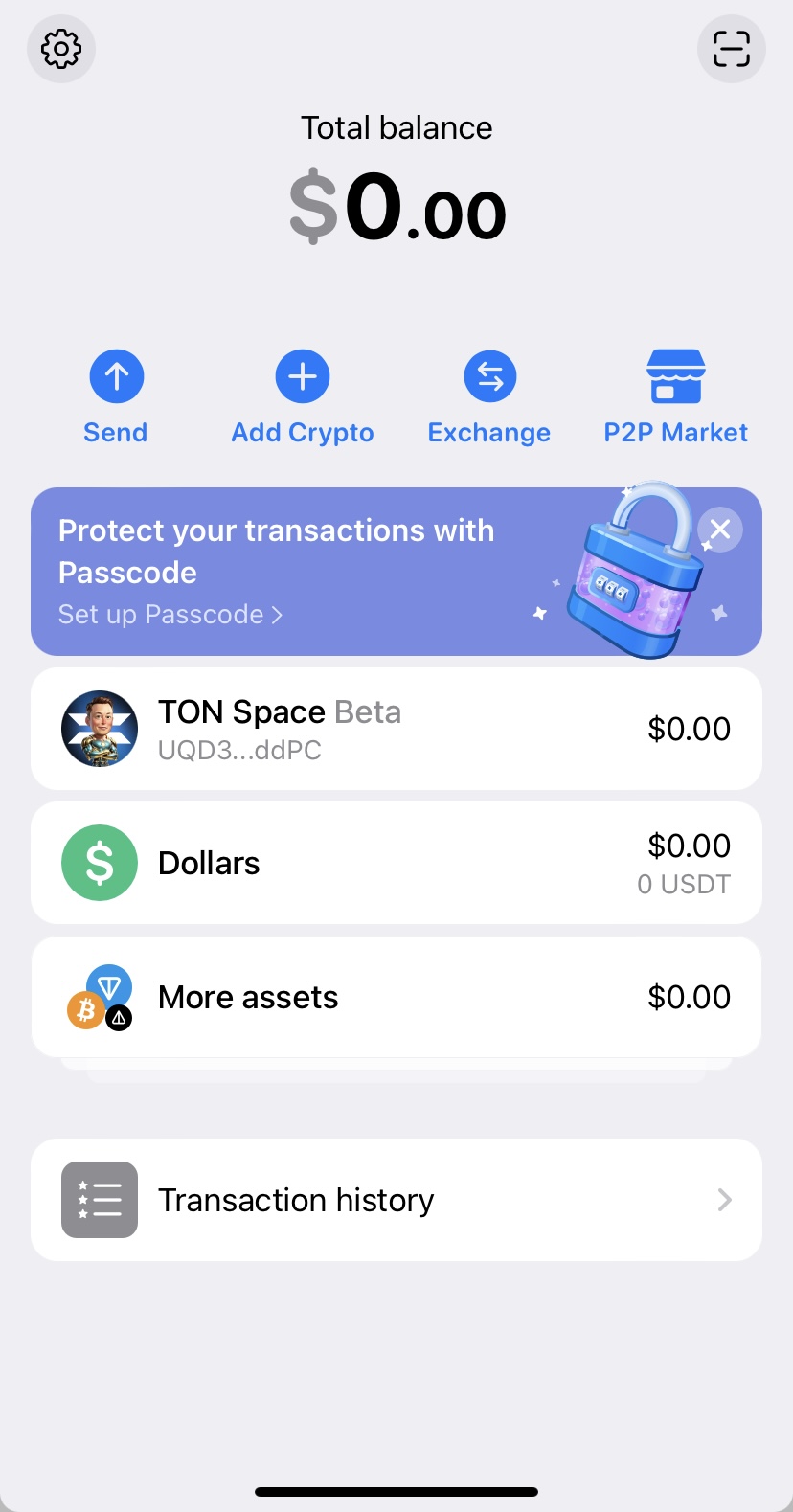
3. Choose a convenient method for topping up
In some countries, you can simply link a bank card and add funds to your account.
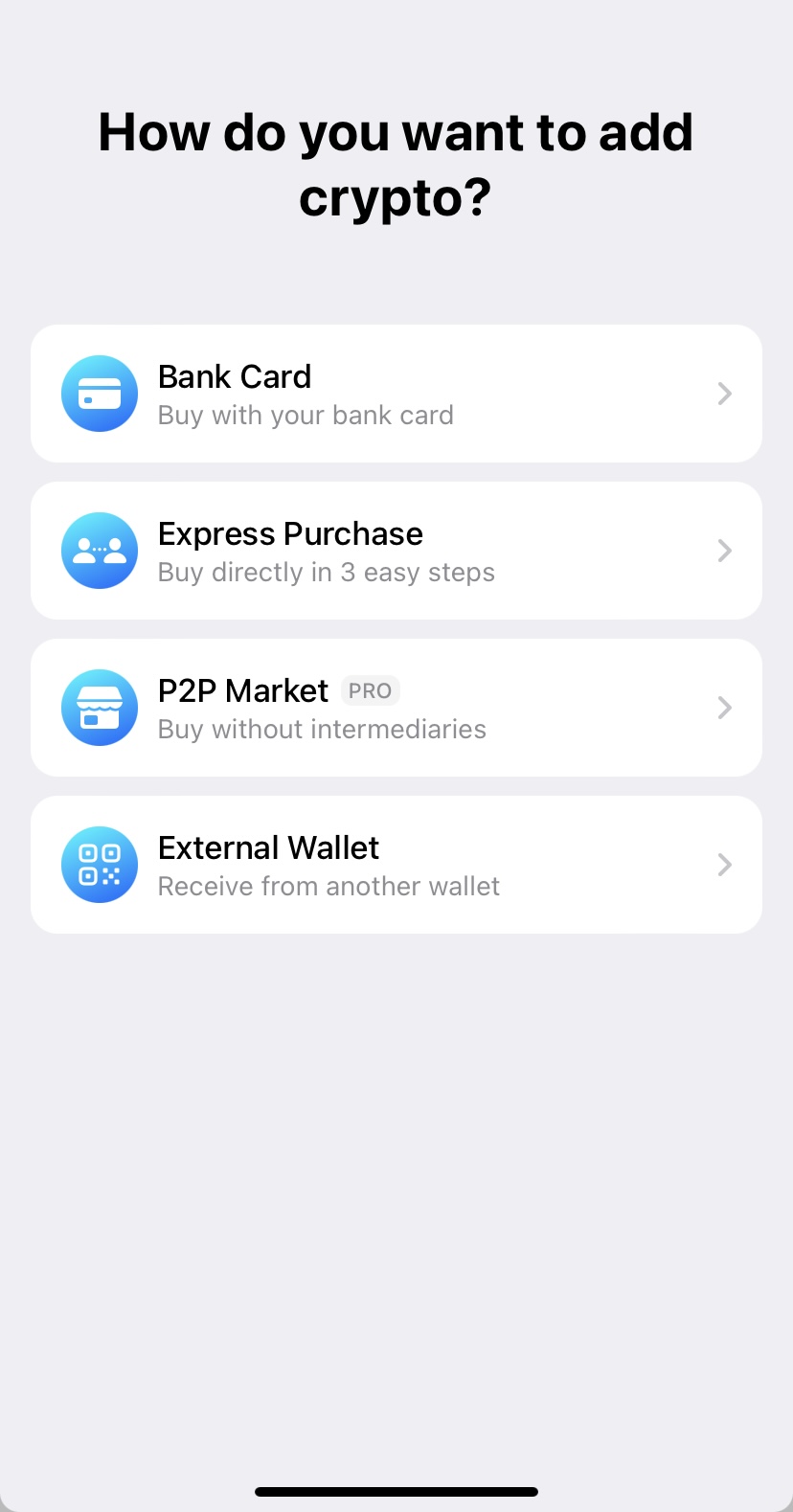
In some countries, this option is not available. Use the P2P market instead. Click "Buy" and follow the instructions within the app.
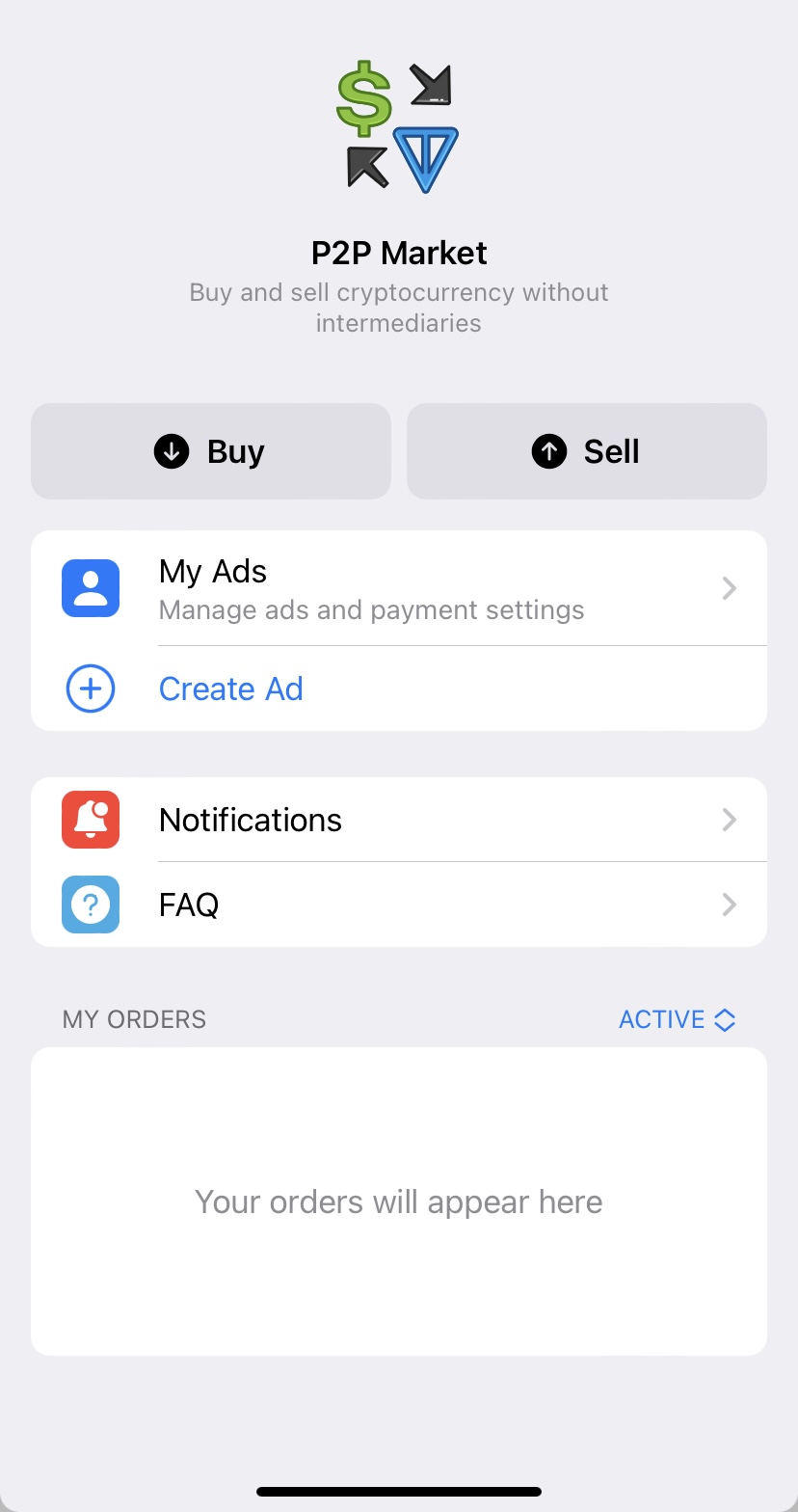
If the P2P option is also unavailable:
1) Create an account on any cryptocurrency exchange (for example, Bybit using the button from our quest).
2) Purchase USDT following the exchange's instructions.
3) Transfer USDT to the wallet address.
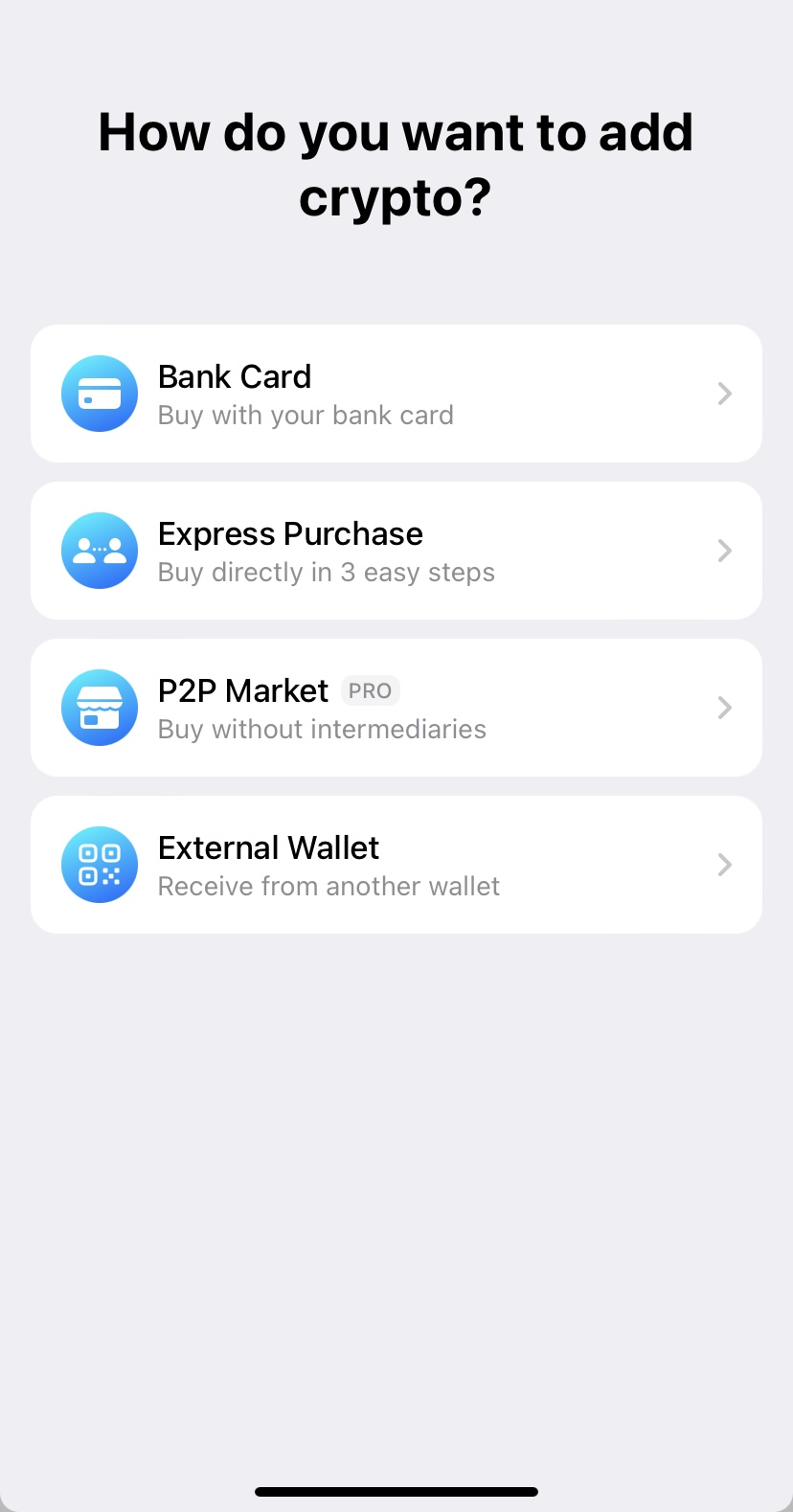
4) Exchange USDT for TON.
4. After topping up the wallet, click "Make Transaction"
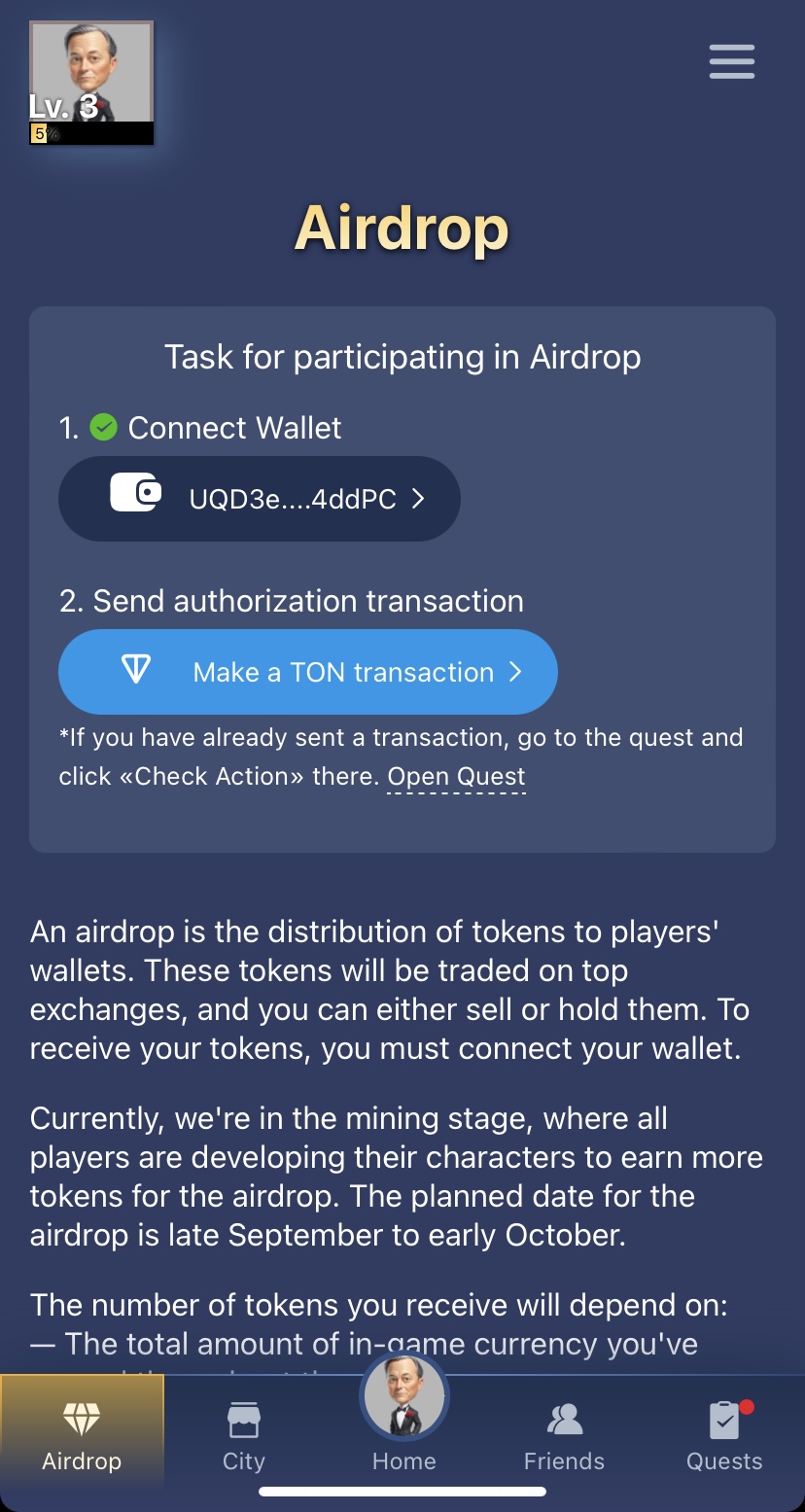
5. If you have enough TON in your account, a window will open with the option to make a payment
6. Congratulations, the payment was successful, and your wallet is authorized!
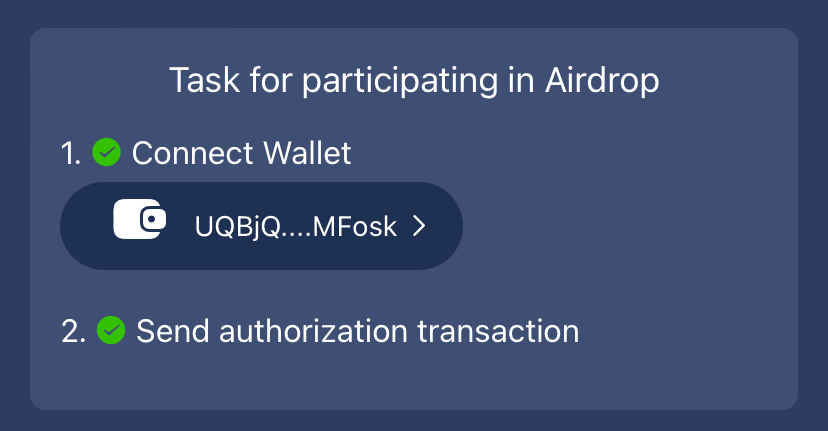
If an error occurs
Attention! TON transactions may take some time to process. If any error occurs, do the following:
- Completely close the app. Restart Telegram.
- Reopen the game.
- Go to the "Quests" section.
- Claim the reward for connecting the wallet.
- Open the transaction task and click "Check Action"
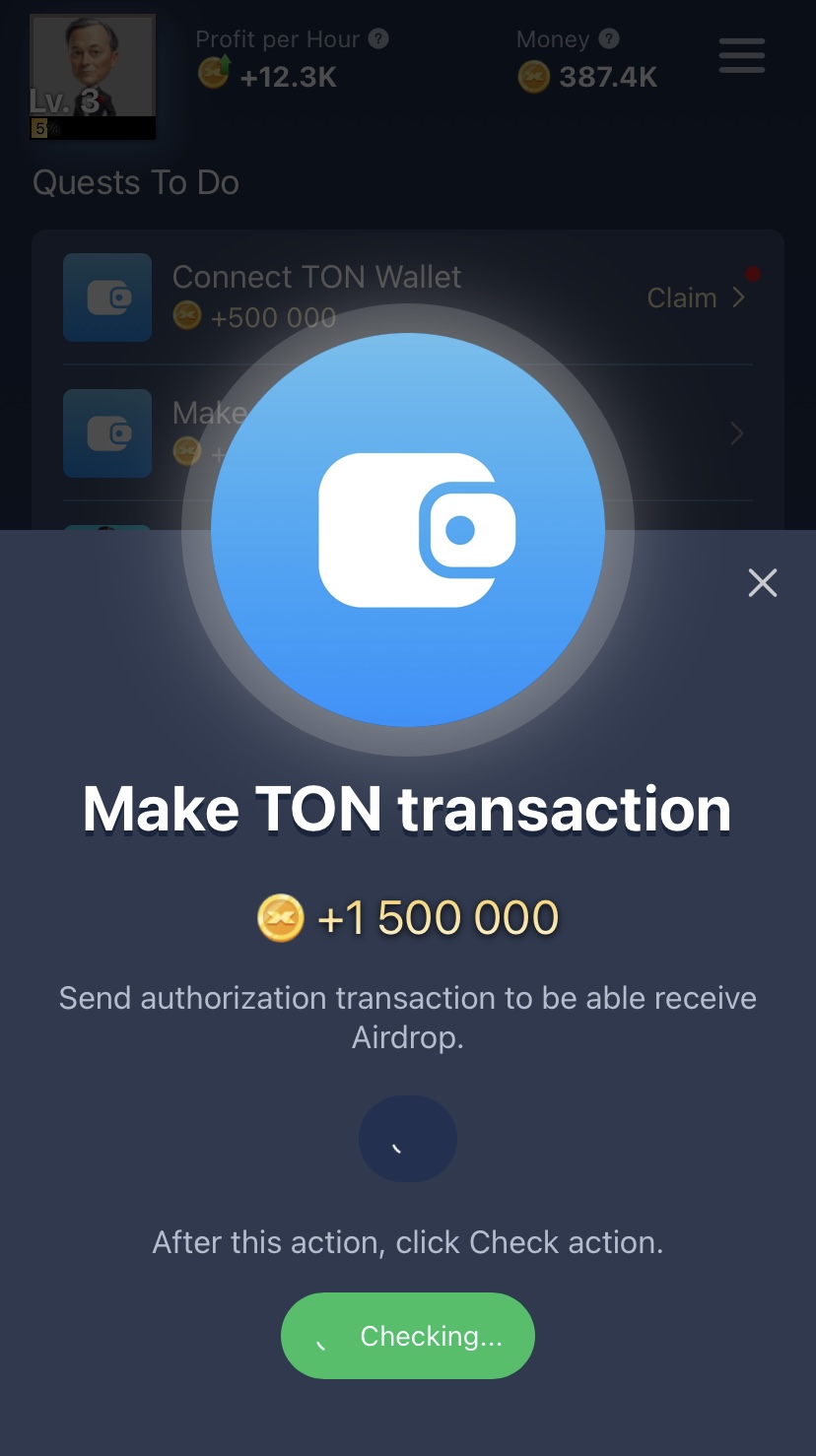
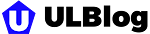









Post a Comment